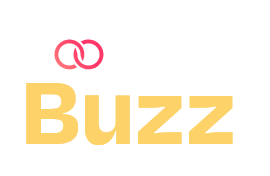In the age of Social Media, content is king, and video content reigns supreme. However, producing engaging videos is just the first step in reaching a wider audience. Adding subtitles to your videos is a crucial next step that can significantly enhance accessibility, viewer engagement, and global reach. In this comprehensive guide, we’ll explore the importance of subtitles, the tools available, and step-by-step instructions on how to add subtitles to your videos.
Why Add Subtitles to Your Videos?
Enhanced Accessibility
They make your content accessible to individuals with hearing impairments, ensuring that everyone can enjoy your videos. This inclusivity not only broadens your audience but also demonstrates your commitment to accessibility.
Improved Comprehension and Retention
Viewers often find it easier to follow and understand videos with subtitles, especially in noisy environments or when the audio quality isn’t perfect. They can also aid in retaining information, as viewers read along with the spoken content.
Global Reach
They enable non-native speakers to understand your content, opening your videos to a global audience. This is particularly important for educational content, tutorials, and any content aiming for international reach.
Better SEO and Engagement
Search engines can index subtitle files, improving your video’s SEO. Moreover, subtitles can increase viewer engagement, as videos with subtitles often see higher watch times and more shares.
Tools for Adding Subtitles
Several tools and software can help you add them to your videos, ranging from automated solutions to manual options. Here are some popular ones:
Automated Tools
- YouTube titles and CC: YouTube offers a built-in subtitle tool that automatically generates captions for your videos. You can then edit these captions to correct any mistakes.
- Rev.com: This service provides high-quality, human-generated subtitles. Rev charges a per-minute fee and offers accuracy and quick turnaround times.
- Subtitle Edit: This is a free, open-source editor for creating and syncing them. It’s a powerful tool for those who prefer a hands-on approach.
Manual Tools
- Aegisub: A free, open-source subtitle editor with a robust set of features for manual creation.
- HandBrake: While primarily a video converter, HandBrake also allows you to add subtitles to your videos.
- Adobe Premiere Pro: A professional video editing software that includes advanced subtitle features.
Step-by-Step Guide to Adding Subtitles
- Step 1: Prepare Your Script – If your video has a script, start with that. If not, consider transcribing your video. Several services, such as Otter.ai or Sonix, can help automate this process. Having a script or transcript ready will make the subtitle creation process smoother.
- Step 2: Choose Your Tool – Select the tool that best suits your needs and budget. For this guide, we’ll use YouTube’s subtitle feature due to its accessibility and ease of use.
- Step 3: Upload Your Video – If you haven’t already, upload your video to YouTube. Ensure it’s set to ‘Private’ or ‘Unlisted’ if you don’t want it public immediately.
- Step 4: Generate and Edit – Automatic: Once your video is uploaded, YouTube will automatically generate them. This process may take a few minutes to a few hours, depending on the video’s length. Edit: Go to the YouTube Studio, navigate to ‘Subtitles’, and select your video. You’ll see the automatically generated subtitles. Click ‘Edit’ to correct any errors. You can adjust the timing and edit the text to ensure accuracy.
- Step 5: Review and Publish – Review your subtitles to ensure they are synced correctly with the video. Play the video with subtitles turned on and make any necessary adjustments. Once satisfied, save your changes and publish your video.
- Step 6: Export Them (Optional) – If you’re using other platforms, you might need to export the subtitle file. Tools like Aegisub or Rev allow you to export subtitles in various formats compatible with different video platforms.
Tips for Effective Subtitles
- Keep It Concise: Ensure your subtitles are brief and to the point. Avoid long sentences that are difficult to read quickly.
- Sync with Audio: They should appear in sync with the audio. Misaligned subtitles can confuse viewers.
- Readable Font and Size: Choose a font size and style that is easily readable. Avoid overly stylized fonts.
- Consider Multiple Languages: If you have an international audience, consider adding them in multiple languages.
Adding subtitles to your videos is a small step that can yield significant benefits. Enhanced accessibility, better viewer engagement, and a broader audience are just a few advantages. With the right tools and a bit of effort, you can make your content more inclusive and reach a global audience. Start adding subtitles to your videos today and watch your viewership grow!