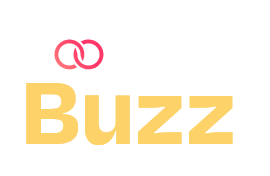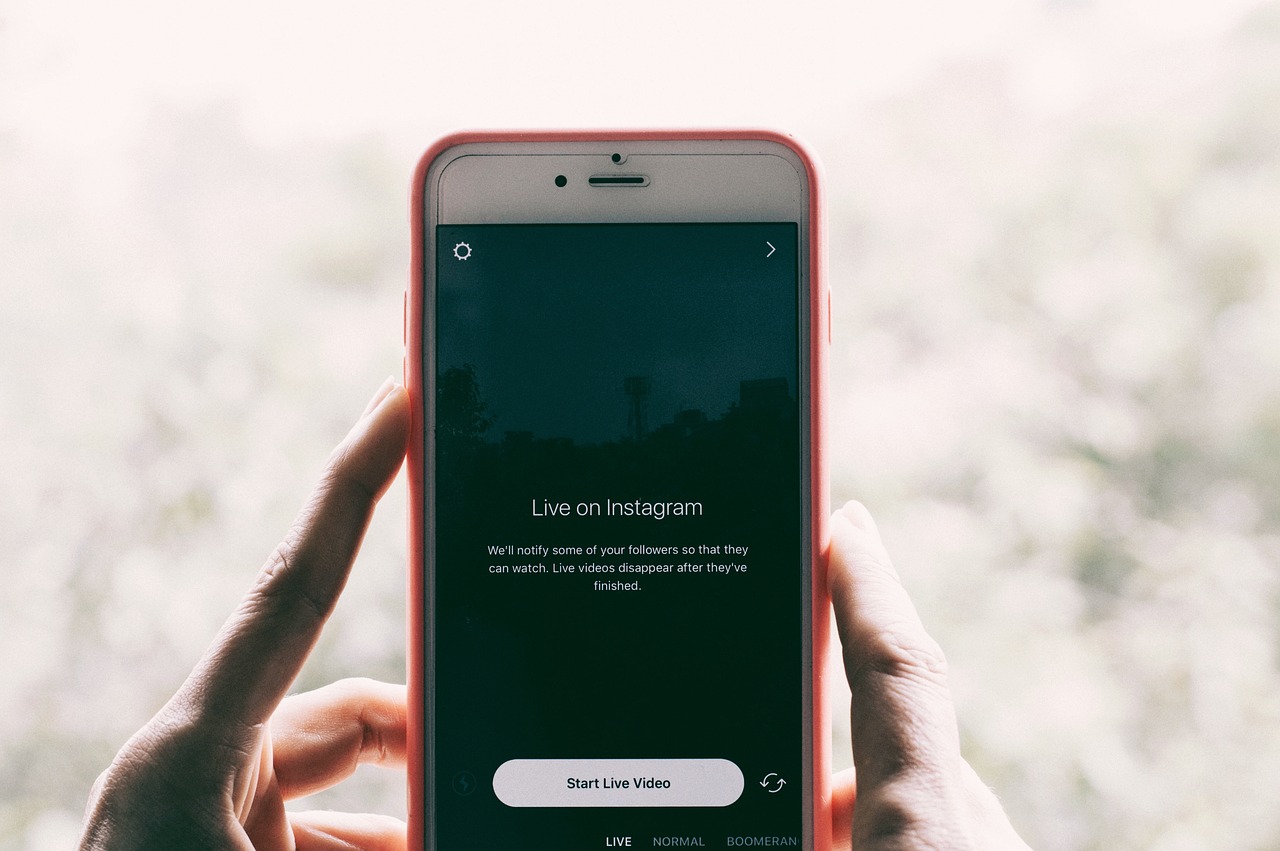Table of Contents
If you are chronically online just like us, you are probably aware of what Instagram LIVEs are. These were one of the main sources of entertainment from our favourite creators during the pandemic. It is an interesting way to engage, grow your audience and connect with them on a deeper level in real-time.
Sounds fun, doesn’t it? But there’s a small problem, it’s LIVE. Nothing can be edited or modified after. So, any activity you do has to be entertaining enough to keep your janta hooked without running into any issues.
It isn’t easy, but don’t worry! We are here to chuck the problems and help you nail your live session game and entertain your followers.
Preparing for an Instagram Live Session
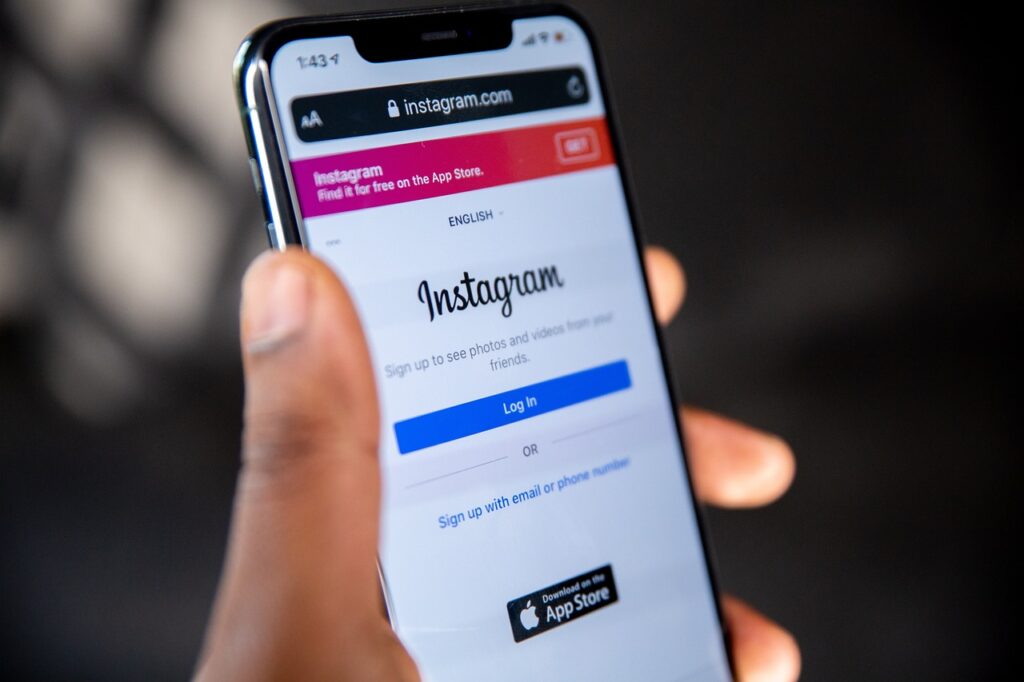
Here’s a step-by-step guide to help you prepare and make it a success:
1. Promote in Advance
- Announce It Early: Post about your live session at least a few days before.
- Use Countdown Stickers: Add them to Instagram Stories so followers can set reminders.
- Engage With Teasers: Drop hints about what you’ll cover to build excitement.
2. Set Up Your Environment
- Find a Quiet Location: Minimize background noise and distractions.
- Check Lighting: Natural light or a ring light works best.
- Optimize Background: Keep it clean and on-brand.
3. Test Your Tech
- Stable Internet: Use Wi-Fi or a strong mobile data connection.
- Check Audio & Video: Test your microphone and camera.
- Charge Your Device: Make sure your phone has enough battery (or plug it in).
- Update Instagram: Ensure you’re using the latest version of the app.
How to go Live on Instagram?
Now that you have prepped for your session, here’s a step by step guide to go live in instagram –
1. Open Instagram App
- Make sure you’re logged into your account.
- Tap the “+” button at the bottom or swipe right from your home feed to open the Stories camera.
2. Select “Live” Mode
- Scroll through the options at the bottom (Post, Story, Reel, etc.).
- Select “Live” to enter the live broadcast setup.
3. Adjust Live Settings (Optional but Recommended)
- Add a Title: Tap the “Title” option on the left to let viewers know what your live is about.
- Choose an Audience: Select “Practice” if you want to test it before going live publicly.
- Enable Comments: By default, comments are on, but you can manage or disable them in settings.
- Filters & Effects: Tap the wand icon to apply a filter if needed.
4. Start Your Live Video
- Tap the “Go Live” button.
- Instagram will check your internet connection, and once ready, you’ll be live.
- You’ll see a “You’re now live” notification, and viewers will start joining.
Engaging During the Live Session

- Promote your live
Going live is easy, but what about the audience? They need to know when you go live and you can achieve this by sending them notifications when your Instagram live starts.
- Plan & prepare
Are you doing a Q&A, product launch, tutorial, interview, or casual chat? You can’t write a full fledged script but planning an outline of the content help in creating a smooth flow of content. Try adding a hook to the start of your live to engage them form the beginning.
- Keep it interactive
Nobody like watching someone talking them to boredom, but how do you keep interaction fun for the audience? Instead of just talking, get them involved –
- Polls & Quick Decisions: “Should I take this or that? Comment below!”
- Call to Action: “Screenshot this moment and tag me on your story!”
- Shoutouts: “Loving these comments—shoutout to [Name] for this awesome question!”
- Acknowledge viewers and take feedback
Talk to them, not at them. Make the audience feel like they are the part of the experience. How do you do that? Here’s how –
- Ask Questions: “What do you guys think? Drop your thoughts in the chat!”
- Poll Your Audience: “Should I try this or that? Comment A or B!”
- Use the Question Sticker: Tap the question box to pull up viewer questions and answer them in real-time.
- Assign a moderator
Doesn’t matter how good your audience is, crass remarks can always pave their way to your comment section, which often needs a pestification. A moderator keeps the comments clean, helping you read and cater to only the genuine ones.
- Track your analytics
Data is one of the strongest pillars of content making. Knowing what people are liking and how many are interested is crucial for improvement.
- Save and share
Can you share this piece of content with people who couldn’t join? Absolutely! After the live ends, you can save and share the entire session with the rest of the people on your page. But what if the live is hours long? Surely, it must be good but low attention span is a big issue. Ideally, you should share important snippets from the live as posts.
- Have a Strong Ending
- Summarize Key Points: Recap important takeaways.
- Call to Action: Direct viewers to your website, DM, or next live session.
- Save & Share: Post the live video to your Instagram feed or Stories for those who missed it.
Things you can do on Instagram Live
- A QnA session
Conduct a few QnA sessions with your audience to engage deeper. It can be about your career, your product launch, business, your life etc.
- Collab with an influencer
Pulling a different fan base helps you widen your viewership but also bring variety in your viewership. (also gives you tons of new followers)
- Tutorial
If you have a product to launch, show the audience the use cases of it and using it on yourself will also help you win trust of the customer base.
- BTS
Not the k-pop band (you wish), It’s behind the scenes of your upcoming project. It will help you pump up the excitement around it which will result in its success.
- Launch/Unboxing
Unboxing a product is seemingly boring but is actually really fun to watch. It gives the audience a real perspective of the product, its packaging and service.
- Showcase an actual event
Going to a concert? Behind the scenes at a fashion show? Hosting a cool party? Bring your audience with you! Show them what’s happening in real-time, interact with their comments, and give them the ultimate FOMO (in a good way).
- Storytelling
A tale as old as time–stories keeps people hooked for the plot and the characters involved. You can narrate your drama, someone else’s or anyone, a story always manages to capture attention.
- Start a series
Why go live just once when you can create a must-watch series?
- Solo: Pick a theme—Q&As, fitness sessions, life advice, weekly rants—whatever fits your style.
- Panel: Bring in guests for discussions, debates, or fun challenges! (IG Live Rooms let you have up to 4 people.)
- Expert panel discussion
Want to share valuable insights? Gather industry experts, influencers, or thought leaders and host a live discussion! Pick a hot topic—like marketing hacks, mental health tips, “content creation secrets?” and let each panelist share insights and take live questions from viewers.
FAQ’s
- How to find other’s Instagram live?
Ever wanted to see what your favorite creator or friend is doing right now on IG Live? Easy! Just open Instagram, tap on the stories section at the top, and look for profiles with a “Live” tag. If you follow them, their live will pop up first. If you’re feeling adventurous, head to the explore page and you might just find trending lives too!
- What should be the duration of my Instagram live?
Short and sweet? Or a full-blown session? Ideally, 20-30 minutes is a great balance—you keep people engaged without losing their attention. However, Instagram allows you to go live for up to 4 hours (yep, marathon-style if you want!). If you’re answering questions or doing a deep dive into a topic, longer is fine. But for quick updates or casual chats, keep it snappy!
- Important settings to know before I start my Instagram live
Before you hit that “Go Live” button, check these Instagram LIVE settings:
- Who can comment? Control who can comment or turn off comments altogether.
- Who can see it? Use the “Live Audience” settings to limit who can watch.
- Practice mode (game-changer!): Test your live privately before going public.
- Filters & Effects: Add some flair with Instagram’s built-in filters.
- Save & Share: Choose whether to save your live to your feed or story afterward.
- Difference between normal Instagram live and IG live room
Think of Normal IG Live as a solo stage —just you and your audience.
But IG Live Room? It’s like a group panel! You can add up to 3 guests (so 4 people total). Great for interviews, collaborations, or just vibing with friends in real-time.