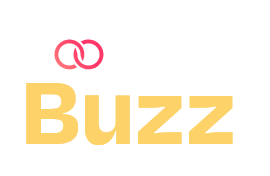Table of Contents
Whether you’re a content creator, a business owner, or just someone who loves capturing moments on the go, your iPhone is more powerful than you think. With just a few taps, you can turn raw footage into scroll-stopping content, all from the palm of your hand. So if you’ve been wondering how to edit videos on your iPhone without needing a laptop or fancy software, this guide is for you.
Why Edit on an iPhone?
Let’s face it, convenience is king. Editing on your iPhone allows you to:
- Edit anytime, anywhere
- Quickly create social-ready content
- Work without needing high-end tools or software
- Take advantage of iOS-exclusive features and apps
Now let’s dive into how you can start editing like a pro.
Step-by-Step Guide to Editing Videos on iPhone

1. Use the Built-in Photos App for Basic Edits
If you’re keeping things simple — trimming, cropping, adjusting brightness — the iPhone’s Photos app is your go-to.
How to:
- Open the Photos app and select your video
- Tap Edit in the top right corner
- Use the video slider to trim
- Adjust exposure, contrast, saturation, and more
- Tap Done to save changes
Perfect for quick touch-ups or Instagram Stories!
2. Try iMovie for Polished Edits
Apple’s free iMovie app is a fantastic tool for more polished editing — think transitions, titles, sound effects, and music.
Features:
- Add multiple video clips
- Insert title cards and text overlays
- Use built-in filters and transitions
- Add music and voiceovers
- Export in HD and 4K
How to:
- Download iMovie from the App Store
- Create a new Movie project
- Import your clips, and arrange them in the timeline
- Tap the clip to access trim, split, speed, and volume options
- Use the + button to add music, titles, or transitions
- Export your video when ready
3. Apps That Take It to the Next Level
Want more creative control? Try these third-party apps:
- InShot – Social media favorite with trendy transitions, stickers, and sound effects
- CapCut – TikTok-friendly editor with effects, AI cutouts, and easy subtitle tools
- VN Video Editor – Great for cinematic storytelling with multi-layer editing and LUT filters
- Splice – Powerful yet simple, great for vlogs and Instagram Reels
- LumaFusion (for pros) – High-end editing with advanced layering and color grading
Read more on – What is the best software for Video Editing
Editing Tips for Better Results

- Shoot in landscape (unless it’s for Reels or TikTok!)
- Keep your clips short and snappy
- Use music wisely — the right background score can elevate your video dramatically
- Add text or subtitles to keep viewers engaged
- Stick to a consistent visual style to build your brand
Where to Find Music for Your Edits
Avoid copyright issues by using music from licensing platforms like Hoopr. Whether you’re making vlogs, travel diaries, or product reels, Hoopr offers a massive library of royalty-free music, including Bollywood hits and regionally inspired tracks, that are safe to use on YouTube, Instagram, and more.
Ready to Edit on the Go?

Your iPhone is more than just a camera — it’s a full-fledged editing suite. Whether you’re trimming a birthday video or building your content empire, everything you need is right at your fingertips.
So go ahead — cut, trim, add a beat drop, and create something amazing. Your next viral video might just be a few taps away.