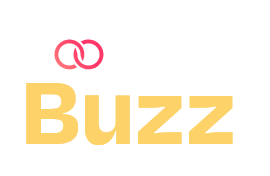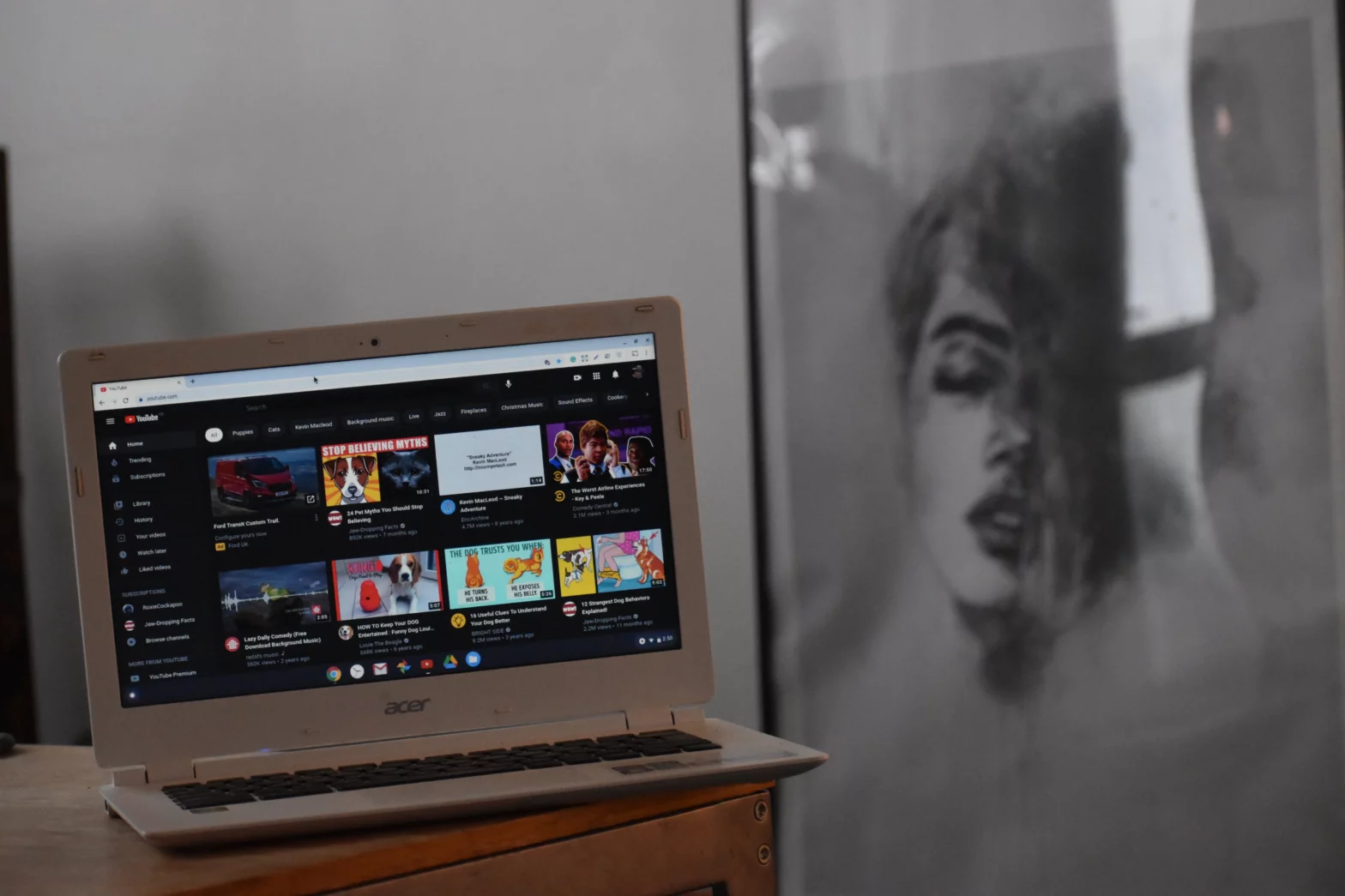Table of Contents
YouTube, the vast digital landscape of videos, is not just a platform for entertainment but a thriving community where creators and users converge. One feature that enhances the user experience and aids content creators in engaging their audience is the YouTube Playlist. Whether you’re a YouTube creator yourself or just a watcher trying to enhance your viewing experience, YouTube playlists are a handy tool to have at your disposal. In this article, we’ll teach you how to make a playlist on YouTube and the benefits of the same!
Steps to Make a YouTube Playlist for Creators:
- Log In to Your YouTube Account: Make sure you are logged in to the YouTube account associated with your channel.
- Navigate to Your YouTube Studio: Click on your profile icon at the top right corner of the YouTube homepage and select “YouTube Studio” from the dropdown menu.
- Access the “Videos” Tab: In YouTube Studio, locate and click on the “Videos” tab in the left-hand sidebar. This will display a list of all your uploaded videos.
- Select Videos for Your Playlist: Check the boxes next to the videos you want to add to your playlist. You can select multiple videos at once.
- Click on “Add to Playlist”: Once your videos are selected, click on the “Options” button (three vertical dots) above the video list. From the dropdown menu, choose “Add to playlist.”
- Create a New Playlist: If you haven’t created a playlist before, you will have the option to create a new playlist. Click on “Create a new playlist,” and a window will appear.
- Name Your Playlist: Give your playlist a descriptive and engaging title. You can also add a description to provide more context.
- Customise Your Playlist Settings: You can choose the privacy settings for your playlist (public, unlisted, or private). Additionally, you can decide whether you want the playlist to be collaborative, allowing other creators to add videos.
- Click on “Create”: Once you’ve customised your playlist settings, click on the “Create” button to finalise the playlist.
- Organise and Edit Your Playlist: You can further organise your playlist by rearranging the order of videos. Click and drag videos to change their position within the playlist. You can also add or remove videos at any time.
Benefits for Creators:
Organising Your Content: Creating a playlist on YouTube offers creators the opportunity to organise their content thematically or chronologically. This not only makes it easier for viewers to navigate through your channel but also helps in showcasing your videos in a structured manner.
Enhancing Viewer Engagement: Playlists are a powerful tool to keep your audience engaged for a more extended period. By grouping related videos together, you encourage viewers to stay on your channel and explore more of your content. This increased watch time can positively impact your video’s visibility in YouTube’s algorithms.
Customising Playlists: YouTube provides creators with the flexibility to customise playlists by adding a title, description, and thumbnail. Take advantage of these features to make your playlist visually appealing and provide additional context. A well-crafted playlist can act as a teaser for your content, enticing viewers to dive into the full collection.
Collaborating with Other Creators: Collaborative playlists are an excellent way for creators to cross-promote each other’s content. By adding videos from other creators to your playlist, you not only expand your reach but also foster a sense of community within the YouTube ecosystem.
Utilising Auto-Add Feature: Save time by using YouTube’s auto-add feature, which allows you to set criteria for videos to be automatically added to a playlist. This is particularly handy for creators with extensive video libraries, ensuring that new uploads fitting specific criteria are seamlessly integrated into relevant playlists.
Steps to Make a YouTube Playlist for Users
- Log In to Your YouTube Account: Ensure that you are logged in to your YouTube account.
- Find a Video You Want to Add: Navigate to the video you want to add to your playlist. Below the video, click on the “Save” button (it looks like a bookmark).
- Create a New Playlist: If you don’t have a playlist yet, click on “Create a new playlist.” If you already have playlists, you can choose an existing one.
- Name Your Playlist: Give your playlist a name and, if desired, add a description.
- Set Privacy Settings: Choose the privacy settings for your playlist. You can make it public, unlisted, or private.
- Click on “Create”: Once you’ve named your playlist and set the privacy settings, click on the “Create” button to finalise your playlist.
- Repeat for Additional Videos: To add more videos to your playlist, repeat the process. Click on the “Save” button below the video and select the playlist you want to add it to.
Benefits for Users:
Curating Personalized Content Streams: Users can create playlists to curate personalised content streams tailored to their preferences. Whether it’s compiling favourite music videos, educational content, or entertaining vlogs, playlists empower users to create their own unique viewing experiences. Sequencing Videos for
Continuous Viewing: Building playlists enables users to sequence videos for continuous viewing. This is especially useful for longer content or educational series where users can watch videos in a specific order without interruptions.
Sharing and Collaboration: YouTube makes it easy for users to share playlists with friends, family, or followers. This feature is ideal for collaborative curation, allowing multiple users to contribute videos to a shared playlist. It’s an excellent way to discover and enjoy content collectively.
Discovering New Content: YouTube’s algorithm suggests playlists based on a user’s viewing history and preferences. By exploring recommended playlists, users can discover new content that aligns with their interests, broadening their YouTube experience.
Offline Viewing: For users on the go, YouTube allows offline viewing of playlists. By saving a playlist for offline access, users can enjoy their favourite content without an internet connection, making it a convenient feature for those with limited data or during travel.
For more information on all things YouTube, check out our articles on ‘How to Start a YouTube Channel‘ or ‘Must Have Items for New YouTubers‘!