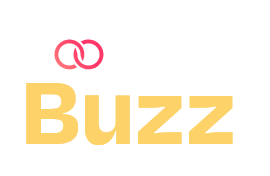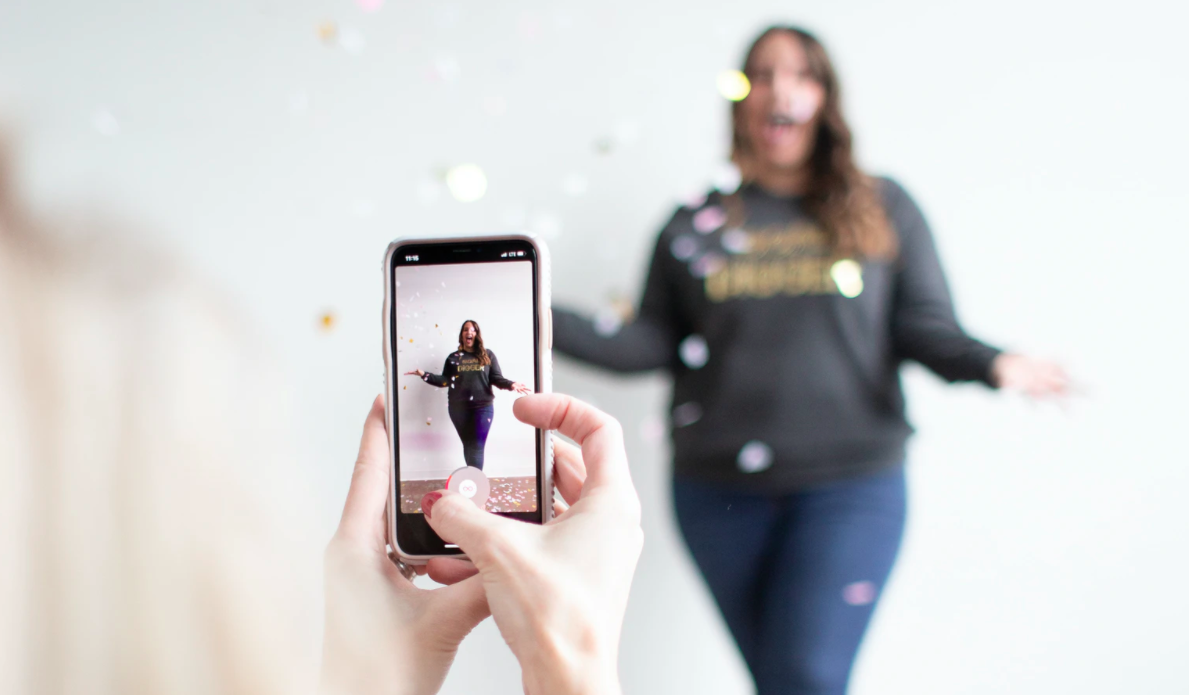Table of Contents
Instagram has been a popular social media platform, gaining exponential demand during lockdown increasing our screen times and no. of creators on camera. This led to instagram bringing more and more features like story comments, broadcast channels etc, helping creators make better content and increase interaction between them and the audience. Today, we’ll discuss thoroughly about the whats and hows of broadcast channels.
What is an Instagram Broadcast Channel?
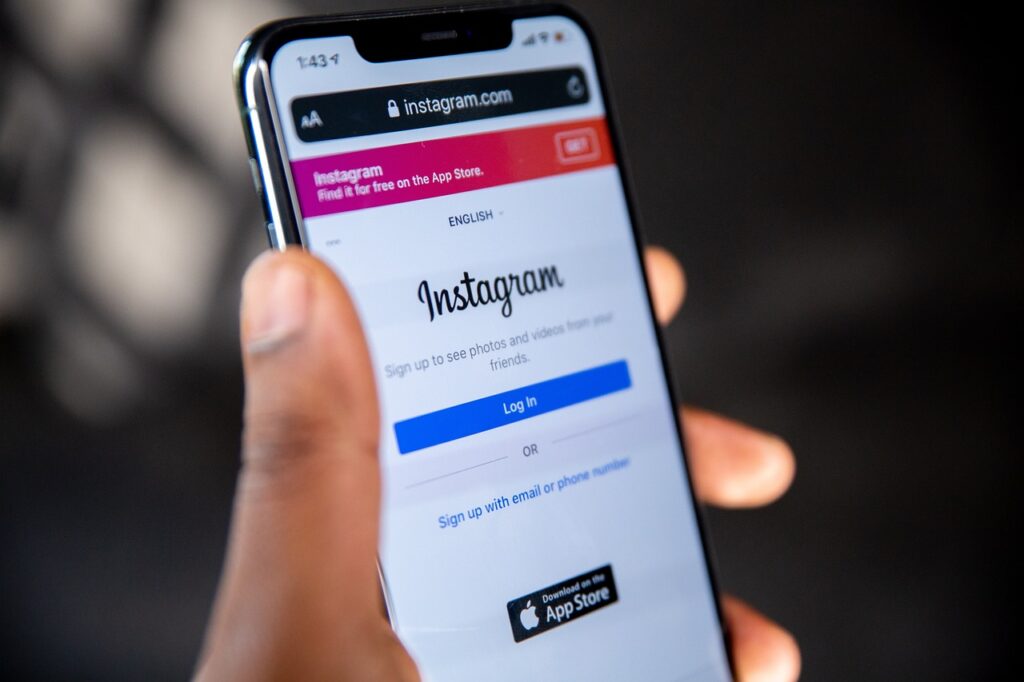
It is a feature allowing creators to communicate directly with their followers via the DM section, where they can share exclusive texts, videos, voice notes and photos to the followers (who joined the channel) to see and react but not reply. This is a great way for content creators to showcase behind-the-scenes of their content and create a better relationship with their followers without compromising their privacy.
Benefits of Instagram Broadcast Channels
Helping Creators Tune Up
Creators get a fast feedback system when they can privately share content with limited members and get one on the quality of it, which helps them tweak their content better before publishing it to a larger audience.
Serving the niche
As instagram allows you to create multiple broadcast channels, you can bifurcate your audience on the basis of their type of content preference, if you have it of multiple genres.
Exclusive content
The audience feels special when they have personalized content and are part of a small group. DMs are much preferred compared to content available publicly as people share much more on their DMs than stories or as posts.
Loyalty
Creators interact with their loyal fanbase, forming an intimate connection and rewarding them with exclusive merchandise and content.
Over-riding Algorithm
Posting on social media has a few setbacks such as terms and conditions, community guidelines, certain types of content supremacy etc. But the DM doesn’t have such restrictions. Creators can freely experiment with their content idea and share it with their superfans.
How to make the best use of this?
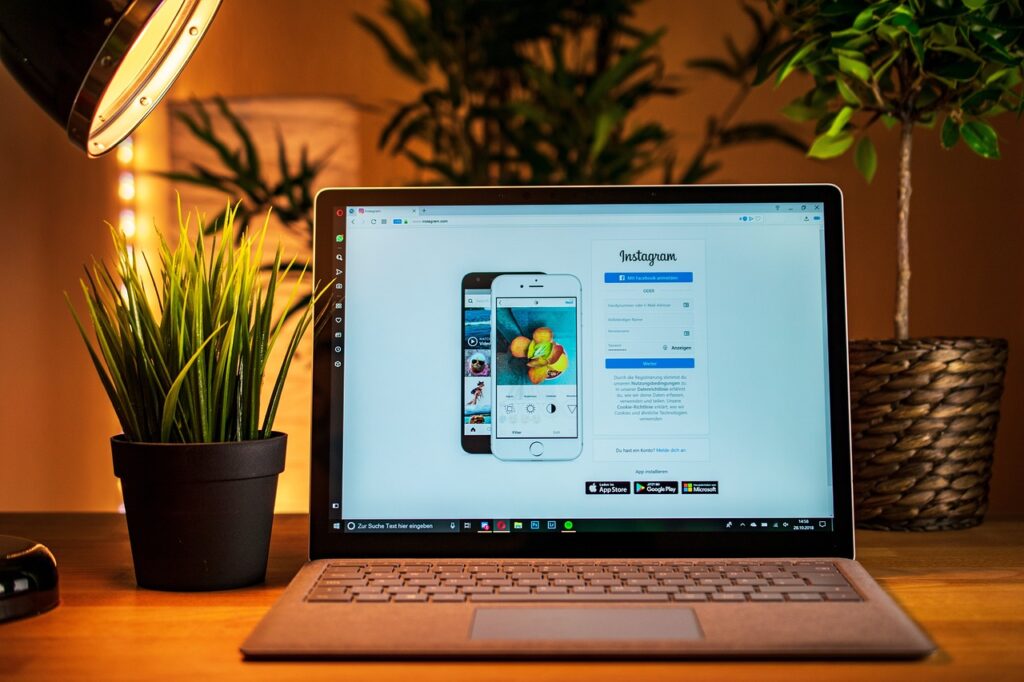
Consistency
Publish something regularly on your channel. Make good use of all the features like voice-notes, photos, videos, polls, QnA’s etc. Keep the conversion alive. This will help in retaining the members of the channel.
Branding
Broadcast channels are probably one of the best places to publish branded content and sponsorship previews as you are gearing your loyal followers, which has higher chances of maximum conversion rate.
Collaboration
Working with popular artists will introduce you to their audience, widening your viewership, helping you gain more followers and growing your page.
Getting Started with Instagram Broadcast Channels
Let’s get to the hows of it all. How do you create one? Are there requirements or an eligibility criteria? Yes! Take a look at them –
- You must have 10,000 followers or more to make a broadcast channel.
- Your account has to be a public creator one, private or business doesn’t work.
How to Send Invites?
Step 1: Open the Instagram App
Make sure your Instagram app is updated to the latest version.
Step 2: Go to Your Direct Messages (DMs)
Tap the messenger icon (paper plane) in the top-right corner of your home feed.
Step 3: Create a New Broadcast Channel
- Tap the “+” icon or look for the “Create Broadcast Channel” option in the DMs section.
- Name Your Channel: Choose a descriptive and engaging name for your broadcast channel.
- Set Privacy Preferences: You can decide if the channel will be open to all followers or limited to specific groups, such as paid subscribers.
Step 4: Finalize Your Channel
Once the channel is created, it will appear in your inbox. Followers will need an invite or a direct link to join.
Step 5: Generate an Invite Link
- Go to your Broadcast Channel in the DMs section.
- Tap the Channel Name or the Info icon at the top of the channel.
- Look for the “Share Invite Link” option.
- Tap it to copy the invite link or share it directly to your stories, bio, or other platforms.
Step 6: Promote Your Broadcast Channel
- Share the invite link on your Instagram Stories using stickers or text.
- Add the link to your bio so new followers can easily join.
- Post about your broadcast channel to let followers know what they’ll gain by joining.
Joining and Participating in Instagram Broadcast Channels
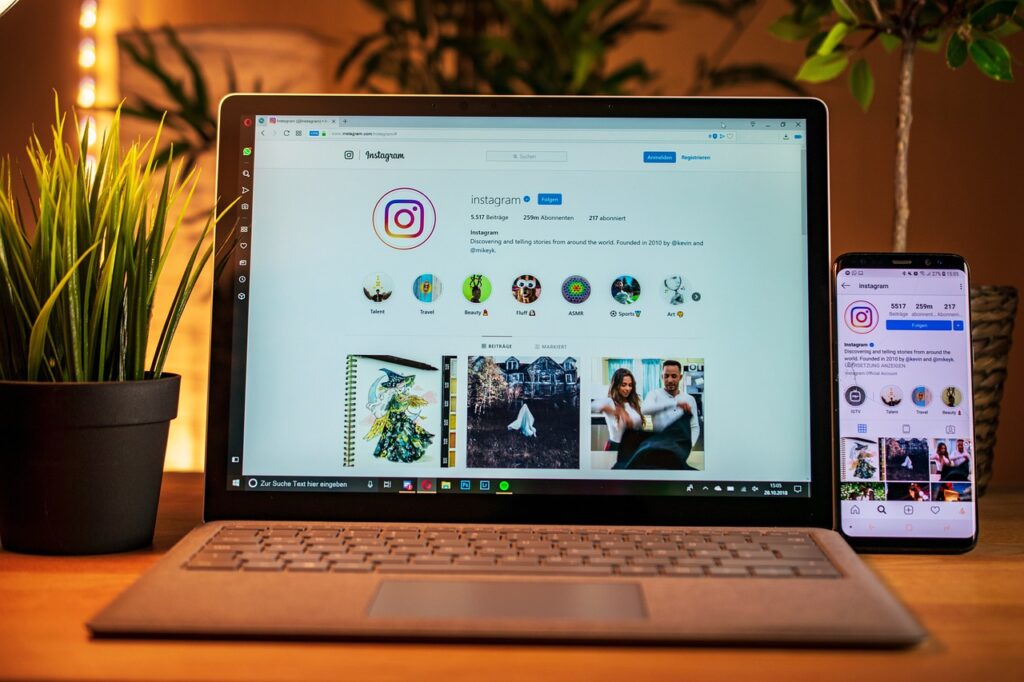
Joining Someone Else’s Broadcast Channel
- You can join someone else’s broadcast channel by receiving an invite link from the creator.
- You can also find broadcast channels by searching for keywords or hashtags related to the content.
- Once you join a broadcast channel, you can receive updates directly and participate in polls and discussions.
Participating in a Broadcast Channel
- As a follower, you can react to messages with emojis or participate in polls.
- You can also submit questions for AMA (Ask Me Anything) events or provide feedback to the creator.
- You can customize your notification settings to receive updates on new posts, comments, and other activity in the channel.
Frequently Asked Questions (FAQ’s)
- Who can access it?
As a creator, you can set a criteria for your channel –
- Setting age restrictions for NSFW content
- Subscriber only mode where only paid followers can join
- Creator’s followers
- Or, anyone who has the invite link
- Can we deactivate & make a new one?
Yes, the account will be permanently gone with its content and interactions, and followers won’t be able to access or see it. You can make a new one and your followers will be able to join via a new link.
- What can you share?
You can share anything in any format, be it video, audio, photos or text, you can be as candid as you’d like.
- Can you monetise your channel?
There is no such system for sponsored content metrics on instagram broadcast channels, yet. But you can publish it to encourage the members personally, to try the product/service.
- Why can’t I create one?
- Ensure the broadcast channel feature is available in your region and for your account type (it’s rolling out gradually).
- Make sure your app is updated to the latest version from the App Store or Google Play Store.
- Switch to Creator or Business Account: Some features may be restricted to these account types. You can switch in the account settings.
- Why Nobody joined?
- Ensure followers have the invite link or find the channel through your bio or stories.
- Check your channel’s privacy settings to ensure it’s not limited to subscribers or a specific group.
- Followers in certain regions may not have access if the feature isn’t rolled out there.
- Why Notifications Not Working?
- Enable Notifications: Followers need to enable notifications for the broadcast channel under Instagram settings.
- Check Device Settings: Ensure Instagram notifications are enabled in your phone’s settings.
- Mute Settings: Make sure the channel isn’t muted either by you (as the creator) or your followers.
- Unable to Post in the Channel
- Connection Issues: Check your internet connection and try again.
- Account Issues: Ensure your account is in good standing (no restrictions or violations).
- App Glitches: Log out and log back in or reinstall the app to resolve potential bugs.
- Channel Content Not Visible
- Recheck Privacy Settings: Ensure the channel isn’t private or restricted to specific users.
- Cache Issues: Clear the Instagram app cache (available in Android settings or reinstall on iOS).