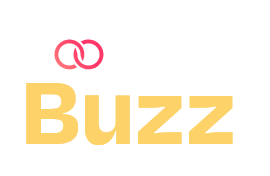Table of Contents
If you are an action or fantasy movie buff, you must have seen your heroes riding a dragon or perching precariously on a perilous landscape, and doing all kinds of apparently impossible tasks. Well, don’t hold your breath. They are probably using a green screen on video to make that all happen. A green screen is actually a digital post-production technique that aids in layering or compositing different video streams. This guide will take you through the details of why and how green screens are used.
What is a Green Screen?
As we were saying, the green screen is actually a kind of backdrop for recording footage. This footage is then superimposed over a film background that has been shot separately to create the desired effect, with the help of a visual effect known as “chroma keying”, chroma key compositing, or sometimes just keying.
In fact, the Chroma Key effect revolves around this green screen technology, with the help of which post-production activities can remove the actor from the green screen on video and put him in front of a separate background, creating the magic we see onscreen.
How Does a Green Screen Work?
So why do you think the screen used for such purposes is green and not of any other colour? Let’s discuss.
- Firstly, the colour green does not match the tones of either human skin or hair and that makes it easier to safely remove the subject from the background without compromising any foreground element.
- Requiring comparatively lesser light, the green screen on video usually appears brighter on electronic displays. Also, for outdoor settings, it is the perfect choice as a blue screen might end up matching the colour of the sky.
Once the shot is ready, Chroma key will key out or digitally remove the colour depending on its chroma range isolating the foreground subject completely. All that you have to do next is drop the subject on a separate background. So shots taken in small, cosy rooms with a green screen might thus convincingly appear to have been shot on a mountain or a busy thoroughfare.
Why Use a Green Screen?
If effective budgeting is a priority, green screens turn out to be a wonderful alternative as opposed to elaborate sets or locational details. It may so happen at times that the original location for shooting might appear too expensive, inaccessible or busy. So ideally, it becomes possible for any filmmaker to make the shooting absolutely “anywhere” on or beyond the “earth”!
Green screens on video are also used for the visual delivery of information as is sometimes done by TV meteorologists while going over their weather forecasts. This way they can point at specific places on the maps and then display the weather situation there. Not only is it effective for the viewers, but also incredibly cool!
How to Use a Green Screen?
Now that you know what the green screen is used for, let’s get to the part of : how to create evergreen content
- Set up Your Green Screen
Make sure that when you hang the green screen on video on a frame, you cover the entire background for the shooting. There should ideally be no wrinkles, creases or tears and the screen should be set as flat as possible. Wrinkle-resistant matte screens are also available on hire nowadays.
- Use the Right Camera Settings
If you are wondering how to make green screen video make Sure that you are using a high-resolution camera that can shoot at least 720p videos or higher with a frame rate of 24fps or more. Phone cameras also have this kind of quality nowadays, but best results will not be guaranteed in that case. Shoot in mp4 or MOV format and make sure that you are using a compatible video editing software.
- Set Up Your Lighting
For using a green screen on video, just having enough light is not sufficient. You actually need to install a different lighting setup to really make the most of it. Otherwise you might end up having patchy shots, which might be rather difficult to edit in post-production. If you want the best lighting, consider getting the light diffused, hitting from above, so that directional shadows can be avoided. Also, make sure that you light up the green screen entirely before you light the subject. They are not to be considered as a single entity.
- Position Your Subject
There should be considerable space between the subject and the green screen. This way you can mimic the lighting of the new background on the subject more easily and also prevent the bouncing of any of the green tones on the subject. Focal length turns out to be a major factor in these cases. Once you are done position, all that is left to do is shoot!
- Edit Your Green Screen Videos
There are a number of video editors that offer green screen features. There are a number of free software like iMovie for Mac and Windows Movie Maker. It is important to keep in mind that customer-grade software usually has lower grade Chroma key tools. Although there are advanced editing suites like the Final Cut Pro X or the Adobe Premier Pro, these might be difficult to navigate for novice filmmakers or beginners.
7 Tips for Using a Green Screen
Let’s help you with a few tips for using the green screen:
- Choose the Correct Shade of Green
If you want your Chroma keying to be smooth and effortless, it’s necessary that you choose the right kind of green. It should not be very close to what the subject might be wearing, or you risk spilling. Spills are something that happens when some parts of the subject, along with the green screen also gets keyed out. This is the reason why it’s the norm in the industry to use the Chroma key green, with hex code #00ff00.
- Try Maintaining Distance Between the Green Screen and the Subject
Often markers are used on the floors in professional settings to maintain the distance between the subject and the background. The lighting and the camera point of view basically give you the ideal distance. However speaking generally, the distance should be at least six to ten feet.
- Pay Close Attention to Your Lighting Levels
This is the most important part of your experience with a green screen on video. You have to make sure that both your background and foreground gets consistent lighting.
- Don’t Ignore the Shadows
Uneven lighting in the foreground can also cause shadows on the green screen thereby creating different shades of green on the screen. As a result, removing the green screen background will be trickier in post-production. So it’s imperative that you make sure that the background looks like a solid colour for the keying process to be successful and for that there should be enough distance between the subject and the background and the lighting should be three-point.
- Depth of Field is Essential
There should be parity between the depth of field in the background and the foreground footage and hence, camera distance is of utmost importance. If this is not done, the composite image will appear weird to the human eye, causing distraction.
- Use a Tripod and Keep it Stable
Another important thing to remember is that the camera should remain stable along with the focus. If the foreground footage is shaky, it will mismatch with the stability in the background.
- Leave Green Props and Clothing at Home
There should be no part of the screen’s colour on the actor’s clothing or accessories. Otherwise, the keying process will also replace that colour in the foreground.