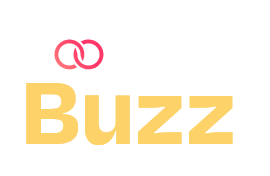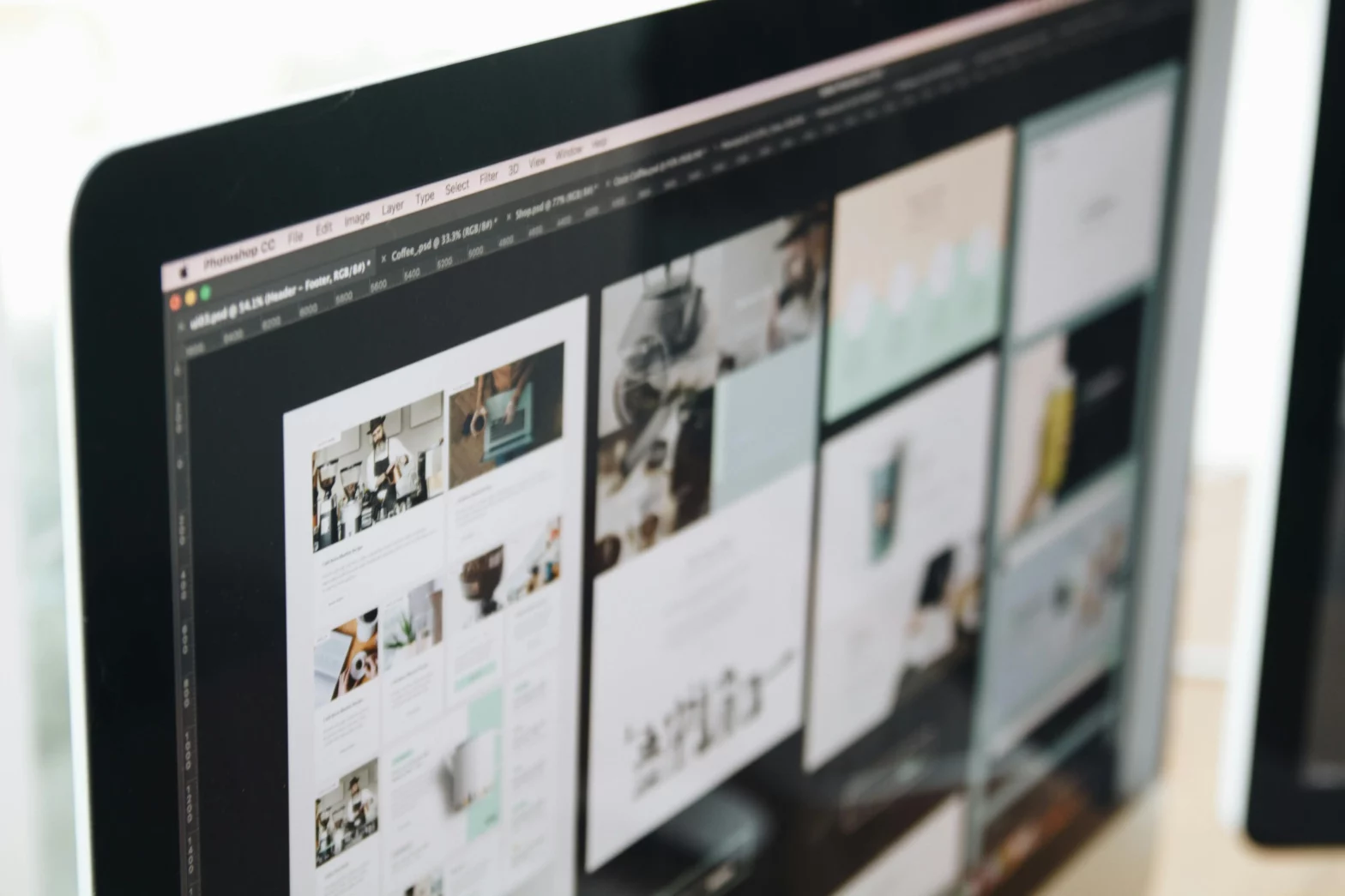Table of Contents
Over the last two decades YouTube has become a powerful platform for content creators to showcase their creativity and expertise to a global audience. With millions of videos uploaded every day, it’s essential to make your content visually appealing to capture viewers’ attention. One effective way to do this is by creating eye-catching thumbnails. In this guide, we’ll walk you through the process of making a YouTube thumbnail, even if you’re new to content creation.
Understanding the Importance of YouTube Thumbnails
Before diving into the creation process, let’s first understand why thumbnails matter. Think of a thumbnail as the cover of a book – it’s the first thing people see and often influences their decision to click and watch your video. A well-designed thumbnail can entice viewers to click on your video, boosting your views and engagement.
Tools You’ll Need
Luckily, you don’t need advanced graphic design skills or expensive software to create compelling thumbnails. Here are some beginner-friendly tools you can use:
- Canva: An intuitive online design tool with pre-made templates.
- Adobe Spark: Another user-friendly platform for creating graphics and videos.
- PicMonkey: Offers a range of editing tools and templates for creating thumbnails.
Steps to Create a Good YouTube Thumbnail
Step 1: Choose the Right Image
Start by selecting a high-quality image that accurately represents your video’s content. This could be a screenshot from your video or a custom photo taken specifically for the thumbnail.
Step2: Crop and Resize
YouTube thumbnails have a recommended aspect ratio of 16:9. Use your chosen design tool to crop and resize the image accordingly. This ensures that your thumbnail looks good on both desktop and mobile devices.
Step 3: Add Text
Incorporate text into your thumbnail to provide context and grab viewers’ attention. Use bold, easy-to-read fonts and keep the text concise. Include keywords related to your video to improve searchability.
Step 4: Choose Vibrant Colours
Opt for bright and vibrant colours that stand out in YouTube’s search results. Avoid using too many colours or busy backgrounds that might distract viewers from the main message.
Step 5: Include Branding Elements
If you have a logo or brand colours, consider adding them to your thumbnail to maintain consistency across your channel. This helps viewers recognize your content and builds brand awareness.
Step 6: Add Visual Effects
Enhance your thumbnail with visual effects such as borders, shadows, or overlays. These elements can make your thumbnail more visually appealing and professional-looking.
Step 7: Preview and Test
Before finalising your thumbnail, preview it to see how it looks in different sizes. Make adjustments as needed to ensure it remains clear and compelling at all sizes.
Step 8: Save and Upload
Once you’re satisfied with your thumbnail, save it in the appropriate file format (JPEG or PNG) and upload it to YouTube when publishing your video.
Tips for Creating Effective Thumbnails
- Keep it Simple: Avoid cluttering your thumbnail with too many elements. Focus on one main image or focal point to avoid overwhelming viewers.
- Use Contrasting Colours: Choose colours that contrast well with each other to make your text and images stand out. This makes your thumbnail easier to read and more visually appealing.
- Be Consistent: Establish a consistent style for your thumbnails to create a cohesive look across your channel. This helps viewers recognize your content and builds trust over time.
- Stay True to Your Content: Ensure that your thumbnail accurately represents the content of your video. Misleading thumbnails may lead to disappointed viewers and hurt your channel’s reputation.
- Monitor Performance: Keep an eye on how your thumbnails perform over time. YouTube provides analytics tools that allow you to track click-through rates and engagement metrics. Use this data to refine your thumbnail design strategy and improve your results.
Creating a captivating YouTube thumbnail doesn’t have to be complicated, even for new content creators. By following the steps outlined in this guide and incorporating best practices, you can make thumbnails that grab viewers’ attention and drive engagement with your content. Remember to experiment with different designs and styles to find what works best for your channel. With practice and persistence, you’ll be creating stunning thumbnails that help your videos stand out in no time.
Frequently Asked Questions (FAQs):
How to Make Custom YouTube Thumbnails?
To make custom thumbnails for your YouTube videos, start by choosing a high-quality image that accurately represents your video’s content. Crop and resize the image to fit YouTube’s recommended dimensions, typically 1280 pixels wide by 720 pixels tall. Then, add text that is clear, concise, and relevant to the video’s topic. Use bold fonts and vibrant colours to make the text stand out. Consider incorporating branding elements such as logos or brand colours to maintain consistency across your channel. Once your thumbnail is complete, save it in the appropriate file format (JPEG or PNG) and upload it alongside your video when publishing. Custom thumbnails can significantly improve the visibility and attractiveness of your videos, helping to draw in more viewers.
What Thumbnails Get More Clicks?
The thumbnail that typically receives the most clicks is one that is visually captivating and clearly communicates the video’s content. Thumbnails featuring bright, eye-catching colours, high-quality images, and easily readable text tend to perform well. Additionally, thumbnails that evoke curiosity or emotion, such as those with intriguing visuals or compelling facial expressions, often attract more clicks. Ultimately, the thumbnail that resonates with viewers and entices them to click, while accurately representing the video’s content, is the one that garners the most clicks.
What Makes a Bad YouTube Thumbnail?
A bad thumbnail often lacks clarity, fails to represent the video’s content accurately, or is visually cluttered. Thumbnails that are blurry, low-resolution, or poorly cropped can appear unprofessional and deter viewers from clicking. Additionally, thumbnails with excessive text, irrelevant images, or misleading elements can lead to confusion and frustration among viewers. Lack of contrast, unappealing colours, and crowded compositions can also contribute to a bad thumbnail. Ultimately, a thumbnail’s effectiveness hinges on its ability to grab viewers’ attention and provide a clear preview of the video’s content, making anything that detracts from this clarity a mark of a bad thumbnail