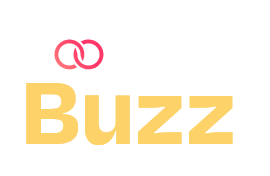Table of Contents
If you’re a content creator, you already know that video editing can be both the most exciting and the most time-consuming part of the creative process. Between trimming clips, syncing audio, color correcting, and exporting, hours can fly by before you realize it. The truth is, efficient video editing isn’t just about working faster; it’s about working smarter.
Whether you’re crafting YouTube vlogs, Instagram reels, or client projects, learning a few time-saving hacks can help you produce high-quality videos without burning out. Below, we’ll explore seven practical video editing tips that can transform how you approach your next project.

Hack 1: Utilize Keyboard Shortcuts
Think of keyboard shortcuts as your editing superpower. They might seem trivial at first, but once you memorize a few key commands, you’ll notice a dramatic difference in your editing speed. Instead of constantly moving your mouse to cut, paste, or switch tools, shortcuts let you perform these actions in seconds.
For example:
- Adobe Premiere Pro:
- C = Razor tool
- V = Selection tool
- Cmd/Ctrl + K = Cut at playhead
- Final Cut Pro:
- B = Blade tool
- A = Select tool
- Command + B = Split clip
- DaVinci Resolve:
- Ctrl + B = Cut
- Shift + Z = Zoom to fit timeline
Most editing software allows you to customize your shortcuts. Create a layout that matches your workflow and muscle memory. Over time, you’ll find your hands flying across the keyboard, cutting your editing time by nearly half.

Hack 2: Organize Your Footage Before Editing
Imagine diving into an editing session with hundreds of clips scattered across multiple folders. Total chaos, right? One of the simplest yet most powerful time-saving hacks is to organize your footage before importing it into your editing software.
Here’s how to stay organized:
- Create folders (bins) for each type of asset: video clips, B-roll, music, sound effects, graphics, and voiceovers.
- Rename your files logically (e.g., “Interview_Cam1_Take1” instead of “Clip_001”).
- Use color labels in your timeline to group clips visually.
A clean, organized workspace means less time searching for the right clip and more time focusing on your creative vision. Plus, it’s a huge relief when you need to revisit a project weeks or months later.

Hack 3: Use Editing Templates
When deadlines are tight, templates can be a lifesaver. Whether you’re creating YouTube intros, lower-thirds, or transitions, templates eliminate the need to start from scratch every time.
Many editing platforms offer ready-made templates for:
- Intros/outros with your logo or brand elements
- Animated text and titles
- Transitions (smooth cuts, fades, wipes, etc.)
- Preset color grades or LUTs
You can find excellent templates on platforms like Motion Array, Envato Elements, or even within Premiere Pro’s built-in Essential Graphics panel.

Hack 4: Batch Processing for Efficiency
If you’ve ever applied the same effect, color correction, or export setting to multiple clips manually, you know how repetitive it can get. That’s where batch processing comes in.
Batch processing allows you to apply changes to several clips at once. Most professional video editing software supports this feature:
- Apply a LUT or color grade to multiple clips simultaneously.
- Sync audio across several files in one go.
- Queue multiple exports so your computer handles them while you grab a coffee.
For example, in Adobe Premiere Pro, you can create adjustment layers to apply effects globally, or use Adobe Media Encoder to export multiple videos in a batch.
This approach is especially useful for creators producing episodic content or social media batches, like a week’s worth of TikTok or YouTube Shorts videos.
Hack 5: Leverage AI Editing Tools
The rise of AI-powered editing tools is transforming how content creators manage their workflow. What once took hours can now take minutes.
Here are some standout AI tools to consider:
- Hoopr.ai: Get royalty-free background music instantly.
- Descript: Edit video by editing text, perfect for cutting filler words or pauses automatically.
- Runway ML: Quickly remove backgrounds or objects from clips without chroma keying.
- Adobe Sensei (built into Premiere Pro): Automates tasks like scene detection, caption generation, and shot matching.
These tools don’t replace your creative input, they enhance it. By automating tedious tasks, you can spend more time on storytelling, pacing, and visual flow.
Hack 6: Set Up a Workflow That Works for You
Every content creator edits differently. Some prefer to start with audio syncing, others with color correction or story sequencing. The key is to build a structured workflow that fits your editing style and the type of videos you produce.
Here’s a sample workflow for YouTube content creators:
- Import and organize media.
- Sync audio and video.
- Rough cut your footage.
- Add B-roll and transitions.
- Apply color correction and sound design.
- Add captions and final graphics.
- Export and review before publishing.
Creating a routine like this reduces decision fatigue. Once your workflow becomes second nature, you’ll move through each step faster and more confidently.
Hack 7: Take Breaks Strategically
This one might sound counterintuitive, taking breaks to edit faster? But it works. Editing for long stretches without rest leads to fatigue, which slows your brain’s ability to make creative decisions efficiently.
Try the Pomodoro Technique:
- Edit for 25–30 minutes.
- Take a 5-minute break.
- After four sessions, take a longer 15–20 minute break.
During breaks, step away from your screen. Stretch, hydrate, or even take a quick walk. You’ll come back with fresh eyes and spot mistakes you might’ve missed before.
Remember, a rested editor is a productive editor, and that translates directly to faster, better results.

Edit Smarter, Not Harder
Editing faster doesn’t mean cutting corners, it means optimizing your workflow so you can focus on what truly matters: creating engaging content your audience loves.
By combining keyboard shortcuts, organized media, templates, batch processing, AI tools, a structured workflow, and strategic breaks, you’ll not only cut down your editing time but also elevate your overall video production quality.
Every creator’s process is unique, so experiment with these time-saving hacks to see what works best for you. Once you find your rhythm, you’ll spend less time stuck in post-production and more time doing what you love, creating.
Have a favorite video editing trick that saves you time? Share it in the comments below! Your tip might just be the next hack that helps another creator speed up their process.