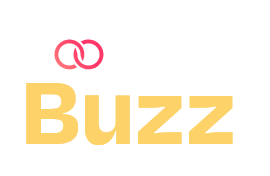If you’re a content creator, brand manager, or just a person who loves making your Instagram all pretty and nice-looking, phone photo editing is a must these days. The good news? You don’t have to have a high-end camera or pricey software to make your pictures look amazing. With just your smartphone and a couple of killer apps, you can transform your photos from “meh” to “wow.”
Let’s go through the process of how to do it and which apps you should get.
Step 1: Begin with a powerful Shot
Before you go in to cut, ensure that your original picture is solid. That is, it has proper lighting, a sharp subject, and a pleasing composition. Natural light is seriously your best friend—shoot during golden hour (early morning or late afternoon) for that nice, soft light.
Step 2: Pick the Proper App
There are hundreds of apps to use, but they are not all alike. Some of the most trustworthy ones with solid features on the free ones, as well, are listed below:
1. Snapseed (from Google)
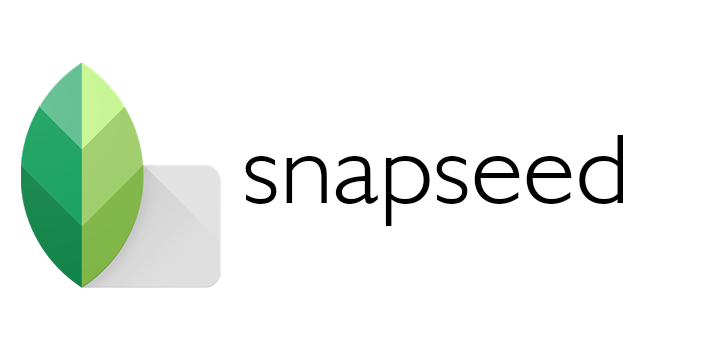
Need some top-shelf tools in a cell phone app? Snapseed’s your way.
Why it’s awesome:
- Proper adjustment settings (contrast, brightness, shadows, etc.)
- Selective edits (tweak only specific parts of an image)
- Healing brush to erase distractions or imperfections
2. Lightroom Mobile (by Adobe)
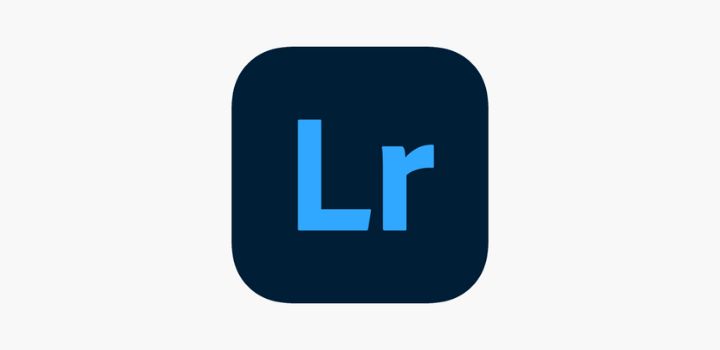
Perfect for filmmakers and content creators looking for full control over color grading.
Why it’s awesome:
- Advanced color corrections (HSL sliders, curves)
- Presets to keep things looking consistent.
- Syncs with desktop Lightroom for continuity of workflow
3. VSCO
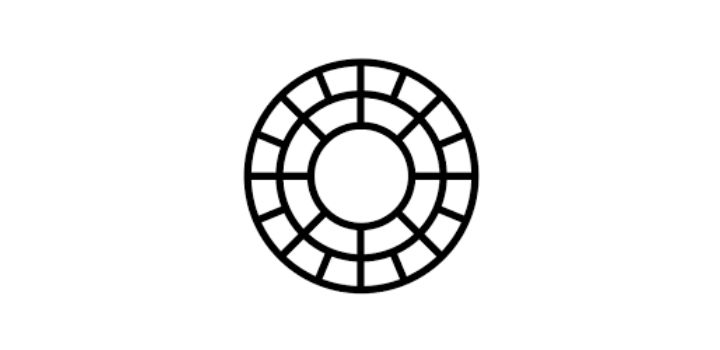
Renowned for its tidy interface and stylish filters.
Why it’s awesome:
- Good-quality filters, which will not overdo it
- Refining the tools for exposure, temperature, and sharpness
- Extremely popular among fashion and lifestyle bloggers.
4. PicsArt
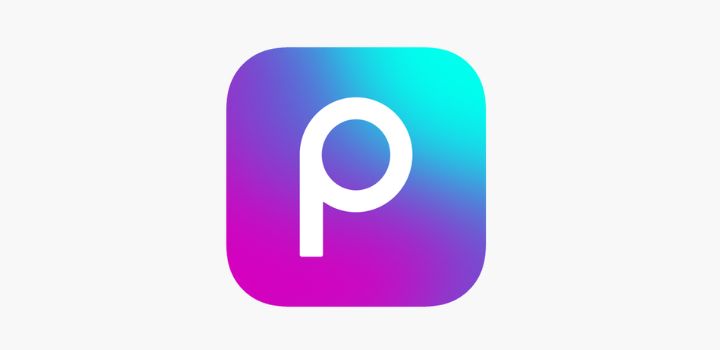
A blend of editing, collaging, and having fun with design tools.
Why it’s awesome:
- Fun stickers, text overlays, and templates.
- AI-based background removal.
- Extremely easy filters and editing options.
5. Canva

Though famous for its design, Canva also possesses good image editing for social media updates.
Why it’s great:
- Pre-designed templates for YouTube thumbnails, Instagram, etc.
- Add text, elements, and animations to your images
- Genius for content strategy and brands!
Step 3: Decide What to Change
Here’s a quick editing checklist that you can use on nearly any photo:
- Brightness & Exposure: Adjusts overall amount of light vs. dark
- Contrast: Enhance contrast between highlights and shadows
- Saturation: Turn up (or cool down) the color intensity.
- Sharpness: Establish edges and bring in clarity
- Crop & Rotate: Correct framing and alignment
- Filters/Presets: Go for a mood or atmosphere, but don’t overdo it.
Pro tip: Steer clear of using extreme filters that significantly change skin tone or complexion unless you’re aiming for a stylized look.
Step 4: Maintain Your Style Consistently.
If you’re sharing on social media or making a feed, consistency is key. Try to stick with a few presets or editing processes so your grid is cohesive. Lightroom and VSCO are just two programs that enable you to save your settings as presets — a huge time-saver. Step 5: Export it in high quality. Always export the final edit in the highest resolution your app allows. Low-res exports can be fatal to the sharpness and clarity, particularly if you’re uploading to pro sites or you’re printing.
Final Thoughts
Editing your photos on your phone doesn’t have to be a chore. With the proper apps and some practice, you can create some seriously great pictures that are ready to go, whether you’re sharing them on your company’s Instagram or just keeping memories in tip-top shape. Just dive in and take a look at the apps, play around with those sliders, and start making your everyday pics look just amazing. You’ve got a photo studio in your pocket!